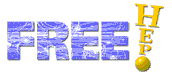
The VectorGraphics package of FreeHEP is an extension of the java graphics system for users to save their graphical output in a number of Vector Formats or Image (bitmap) Formats. The package also contains a set of base classes which can easily be extended to allow for any new formats that may become available over time. A standard ExportDialog is provided to allow users to select the required output format.
Drawing in java takes place in the paint(Graphics g) method of a component in which the user calls methods of a java.awt.Graphics or java.awt.Graphics2D context to do the actual drawing. The VectorGraphics package extends the Graphics2D class to allow users to keep drawing to the same old and familiar Graphics2D context, while adding the functionality of the new output formats. The user code for drawing the picture therefore stays the same for both displaying on the screen as for writing it to some format.
To use the VectorGraphics package the programmer needs to add code to display the ExportDialog and have the user select a format. This can be added as a MenuItem in either a PopupMenu or in the File menu somewhere. The following example shows how to do this:
import org.freehep.graphics2d.VectorGraphics;
import org.freehep.util.export.ExportDialog;
public class X {
...
JMenuItem exportItem = new JMenuItem( "Export..." );
exportItem.addActionListener( new ActionListener() {
public void actionPerformed( ActionEvent e ) {
ExportDialog export = new ExportDialog();
export.showExportDialog( panel1, "Export view as ...", panel2, "export" );
}
});
...
}where "panel1" is the parent for the export dialog (to center the dialog box), and where "panel2" specifies the target to be exported. These can be the same.
As an alternative if you know you just want to write PostScript for instance, and you wish not to use the ExportDialog class, you can use the following code:
import java.awt.Dimension;
import java.io.File;
import java.util.Properties;
import org.freehep.graphics2d.VectorGraphics;
import org.freehep.util.export.ExportDialog;
public class X {
...
Properties p = new Properties();
p.setProperty("PageSize","A5");
VectorGraphics g = new PSGraphics2D(new File("Output.eps", new Dimension(400,300));
g.setProperties(p);
g.startExport();
panel2.print(g);
g.endExport();
...
}where "panel2" specifies the target to be exported. Note that you have to call g.startExport to open the file and g.endExport to close the file. Also note that you should call print(g) rather than paint(g) since the latter may use double buffering and therefore paint an image, rather than vectorgraphics.
To run code using the VectorGraphics package you need to add the following jar files to your CLASSPATH:
freehep-export-x.x.jar;freehep-swing-x.x.jar;freehep-util-x.x.jar;freehep-xml-x.x.jar; freehep-graphics2d-x.x.jar;freehep-graphicsio-x.x.jar; jdom-x.x.jar;openide-lookup-x.x.jar
this includes some of the Image Formats (GIF, JPG, PNG and PPM)
followed by one or more output format specific jar file for any of the Vector Formats:
freehep-graphicsio-emf-x.x.jar;freehep-graphicsio-pdf-x.x.jar; freehep-graphicsio.ps-x.x.jar;freehep-graphicsio-svg-x.x.jar;freehep-graphicsio-swf-x.x.jar;
where x.x is the version umber of the file found in the distribution, see lib directory.
Then run your program as usual. The ExportDialog will now allow you to select any of the output formats for which you included jar files in the CLASSPATH.
To make use of the extensions, described below, in the VectorGraphics class you need to convert the standard java.awt.Graphics context to a VectorGraphics context. To do so one uses the static method VectorGraphics.create(Graphics g), which will either return g if it is already an instance of VectorGraphics or wrap g in an implementation of VectorGraphics. See the example below on how to do this:
...
import org.freehep.graphics2d.VectorGraphics;
...
public class X extends Component {
public void paint(Graphics g) {
VectorGraphics vg = VectorGraphics.create(g);
vg.drawLine(100.0,100.0,200.0,200.0);
}
}You can use any of the methods available in Graphics2D, plus the extra methods from VectorGraphics, but you need to properly nest calls to the create() and dispose() methods to allow the different output formats to have their graphics states stored and restored correctly. All swing components do this.
The VectorGraphics class extends Graphics2D with a number of features to write better output formats. These features are described below:
All draw, fill, clear and clip methods (drawLine(), fillOval(), clearRect, clipRect, ...) which normally take integer parameters have been overloaded with methods with equal names which take double parameters. This allows for high precision drawing using these easy methods, which was only available using the draw(Shape) or fill(Shape) methods in java.awt.Graphics2D. The higher precision is necessary for Vector Formats on higher than screen resolution targets, such as printers.
The methods setLineWidth() and getLineWidth() allow you to change the linewidth without explicitly creating a Stroke object.
The PrintColor extends java.awt.Color to allow for colors which are visible both on the screen and a printer. The printer may be either color, black and white or grayscale. PrintColors can be created with the correct mappings, and behave differently on the screen than they do in any of the output formats. The PrintColor class can be used anywhere a normal java.awt.Color class would be used. The default java colors are also defined, with correct mappings for printers. PrintColor will only be handled specially if a VectorGraphics context is used.
The methods setColorMode() and getColorMode() can be used to switch the output between COLOR, BLACK_AND_WHITE and GRAYSCALE.
To draw a large number of similar symbols (small squares, triangles, etc...) one could use a the drawSymbol() or fillSymbol() methods in the VectorGraphics context. A number of predefined symbols are available in VectorGraphicsConstants (and in VectorGraphics). Advantage of using these symbols, rather than coding them yourself in terms of lines and other primitives, is that the output format can translate these calls to procedures. This can be done in some output formats which allow procedures to be defined. Among thos formats are PostScript and SVG. This way the output file gets shortened considerably.
The class TagString allows you to display strings which can be marked up with the HTML like tags described in the table below:
| Start Tag | End Tag | Description | Look |
| <B> | </B> | Bold Face | Bold Face |
| <I> | </I> | Italic Face | Italic Face |
| <OVER> | </OVER> | OverLine | - |
| <SUB> | </SUB> | SubScript | - |
| <SUP> | </SUP> | SuperScript | - |
| <TT> | </TT> | Monospaced | Monospaced |
| <U> | </U> | Underline | - |
The writing of & < > " and ' can be done using the entities: & < > " and '.
The drawString() methods have been overridden to take a TagString as a parameter and handle the tags accordingly.
The startExport() and endExport() methods are available, and called when outputting to a file, to allow the implementation of a VectorGraphics output format to write some header and footer, and properly close the file. These methods do not have to be called explicitly by the user, they are called by the ExportDialog.
The setCreator() and getCreator() methods are available to document the creator of the output format in the file. These calls do nothing when displaying on the screen.
The printComment() method, available in the VectorGraphicsIO subclass of VectorGraphics, allows users to add comments to their output formats, if permitted.
The setDeviceIndependent() and isDeviceIndependent() methods allow the specific VectorGraphics output format to omit device dependent information in its output, such as dates. This allows us to do testing on the output formats.
The VectorGraphics package, contrary to its name, supports both Vector Formats and Image Formats. Reason to add the latter was to unify the way the output is produced using the java.awt.Graphics2D API. All supported formats and their current limitations are described below:
Vector Graphics Formats store the drawing as you make it. No rasterization takes place while outputting the format. Unlike Image formats, which do rasterize at the time of output, rasterization for vector formats happens in the viewer of the format. The output can be scaled, rotated and manipulated in many ways, without losing its precision. For most drawings Vector Formats should be preferred.
The EMF format is a Windows specific format and can be used to import into Office applications (e.g. Word, PowerPoint, etc...). Some limitations exists for EMF, especially on Windows 95/98, see apidoc for more details.
The Portable Document Format from Adobe is a multi-page format for electronic interchange as well as printing. To view PDF one can use the PDFViewer. PDF support is at version 1.4, some limitations exist, see apidoc for more details.
The PostScript format from Adobe is a multi-page format for printing. Encapsulated PostScript is a single page of PostScript which can be used for inclusion in another document (such as a LaTeX document). To view Postscript one can use for instance GhostScript and GhostView. PostScript and EPS support is at Level 2, but some limitations exist, see apidoc for more details.
Scalable Vector Graphics is an XML based format for vector graphics on the Web. Current browsers need a plugin, for instance Adobe's SVGViewer plugin. SVG support is based on REC-SVG-20010904, several limitations exist, see apidoc for more details.
MacroMedia's Flash format is a format for animation, based on frames. Outputing to SWF produces one such frame and can be viewed with the ShockWave FlashPlayer. SWF support is currently limited to version 3 and a number of things are unimplemented, see apidoc for more details.
VectorGraphics formats are preferred for most drawings, unless a lot of imaging is involved. Resizing of an image normally results in a degradation of the image. Resizing a VectorGraphics output will use all of the resolution available.
GIF is a popular image format for line drawings on the web. It is limited to 256 colors and only has one transparency level available. The FreeHEP GIF writer will reduce the number of colors to 255 if more colors are used. All known browsers support GIF. PNG is preferred over GIF if more colors are needed or more transparency levels.
JPEG is a popular image format for continuous tone pictures (e.g. photographs). The JPG driver currently does not work.
Portable Network Graphics is an image format for drawings on the web. It uses 24 bit colors and can display up to 256 transparency levels. Most browsers support it.
Portable Pix Map is a format which allows you to convert your image to a variety of other image formats.