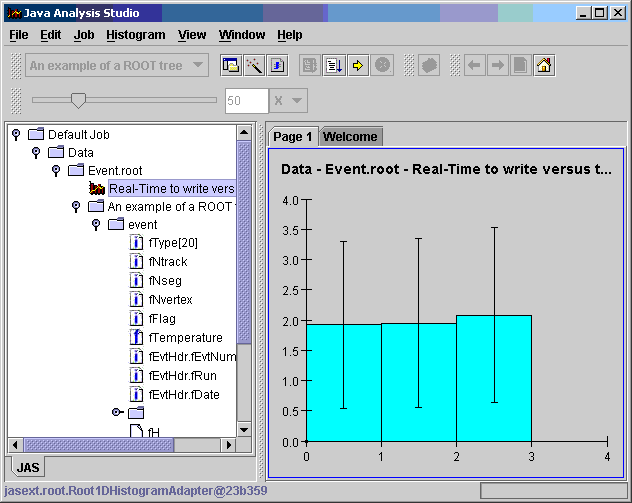
The root.jar file described above also functions as a JAS Plugin, providing a Data Interface Module (DIM) for reading Root files into JAS. The Root DIM allows you to read Root files into JAS, to view histograms and NTuples and to analyze data stored in TTrees. The DIM supports using user-defined classes as well as class built in to Root.
Before you can use the Root DIM for JAS you must download and install JAS (version 2.2.3 or later). The easiest way to install the Root DIM is to use the Plugin Manager built into JAS. Choose Plugin Manager from the View menu, click on Install Plugin, and then select the Root Plugin. (If you already have an older version of the Root plugin you may need to use Update Installed Plugin instead of Install Plugin)
Once you have the Root DIM installed you can open a Root file simply by choosing File, Open, and select a Root file. This example uses the file Event.root created by this Root example. (You can download this file here, but it is 17MB, so maybe you should recreate it yourself using Root).
Once you have opened the Root file your should see something like this.
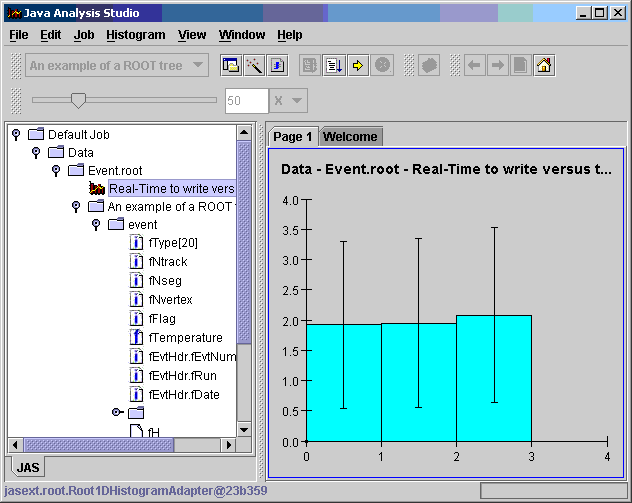
You can view histograms stored in the Root file simply by double clicking on the histogram icon in the tree. You can overlay multiple histograms and plot multiple plots on the same page using the popup menus obtained by right-clicking on the icons in the tree. Branches within TTree's which are simple scalers (integer, float etc) can be histogrammed simply by double-clicking on the corresponding icon in the tree. (Unlike fixed histograms you can change the binning of dynamic histograms by sliding the rebin slider, or by dragging on the histograms X axis).
You can look at individual root events in JAS very simply. The first step is to load the Root plugin, which extends the functionality of JAS. Choose Job, Load Plugin, and type jasext.root.RootPlugin, followed by OK
.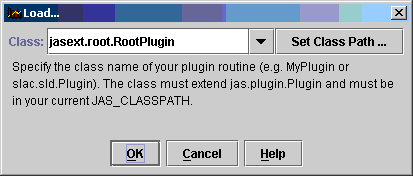
Once you have done this a new menu item should appear in the Menu bar, labeled Root. (Note: in the forthcoming release of JAS this will happen automatically when you open a Root file).
Using the new menu choose Root, Show Event Browser. An Event
Browser window should appear. Now you can use the JAS Job, Step
command (or the toolbar button: ![]() ) to step through
events. Each event in turn will appear in the Event Browser.
) to step through
events. Each event in turn will appear in the Event Browser.
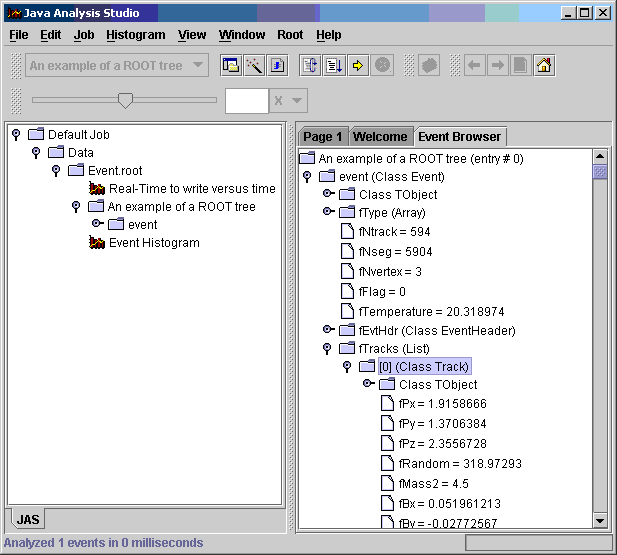
To do some more useful analysis you will need to write some Java code. Before
you can do this you must generate Java Interfaces for the user-defined objects
stored in the root file. Choose Root, Generate Java Interfaces...,
and select a directory where you would like the generated interfaces to be
stored. After selecting a suitable directory press the Generate button.
Assuming all went well you can then press the Close button to close the
dialog. The Java interfaces (in this case Event.java, EventHeader.java
and Track.java) will be created. By default these interfaces will
also be opened in the JAS editor so you can look at the generated
interfaces.
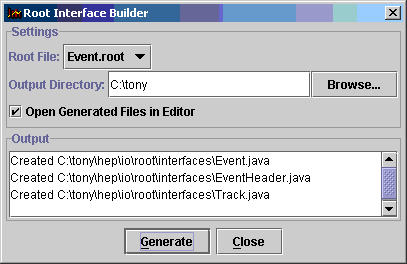
Before proceeding you must tell JAS where you stored the interfaces. Choose View, Options, Class Path, and add the directory where you stored the files to the CLASSPATH. (Again this will be automated in a future version of JAS).
Now we are ready to write a simple analysis program. To do this select File, New, Blank Program Page, and type (or cut and paste) the following code.
import hep.analysis.*;
import jasext.root.*;
import hep.io.root.interfaces.*;
import java.util.*;
final public class MyRootAnalysis extends EventAnalyzer
{
public MyRootAnalysis()
{
RootEventSource.setClassLoader(this);
}
public void processEvent(final EventData d)
{
RootEvent re = (RootEvent) d;
Event e = (Event) re.getObject(0);
// Make a histogram of the event date
histogram("Event Number").fill(e.getEvtHdr().getEvtNum());
histogram("NTracks").fill(e.getNtrack());
}
}
Some notes about this program:
Before you can compile the code you must save it (use File, Save As). Java requires that the name of the file be MyRootAnalysis.java (since the class is called MyRootAnalysis) and that you store this file in the same directory as the Java Interfaces generated above. Once you have saved the file use File, Compile, to compile it. Now you can load the routine by using Job, Load Program.
Finally to run your analysis select Job, Go. New icons corresponding to the histograms you have created should now appear in the tree. You can view them as before by double-clicking on the icons.
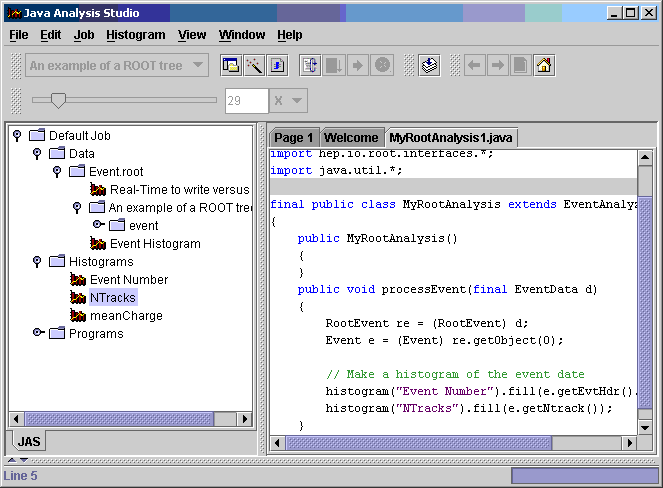
You can now extend you analysis so that it looks over the tracks within each event, as follows:
import hep.analysis.*;
import jasext.root.*;
import hep.io.root.interfaces.*;
import java.util.*;
final public class MyRootAnalysis extends EventAnalyzer
{
public MyRootAnalysis()
{
RootEventSource.setClassLoader(this);
}
public void processEvent(final EventData d)
{
RootEvent re = (RootEvent) d;
Event e = (Event) re.getObject(0);
// Make a histogram of the event date
histogram("Event Number").fill(e.getEvtHdr().getEvtNum());
histogram("NTracks").fill(e.getNtrack());
// Now loop over the Tracks in the event
List tracks = e.getTracks();
Iterator iter = tracks.iterator();
while (iter.hasNext())
{
Track t = (Track) iter.next();
histogram("meanCharge").fill(t.getMeanCharge());
}
}
}
When you add the extra lines and recompile your new code will be automatically loaded in place of the old version. Choose, Job, Rewind, followed by Job, Go, to feed the data to your new analysis routine. You will notice that the job runs considerably slower now, since it must read the track information as well as the event information. (The slowness is mainly due to the inefficient implementation of this early version of Java Root IO, it should be greatly improved in the next release.) As soon as the analysis starts running your new histograms should appear in the tree. You do not need to wait for the analysis to stop running before you can view the histograms.
This is still a very early release of the Root IO for Java package, so we are very interested in getting your feedback, or hearing about any problems you encounter. Please send e-mail to tonyj@slac.stanford.edu. For JAS specific questions you can also use the JAS mailing list jas-l@slac.stanford.edu.