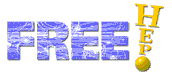
All the AIDA interfaces are fully implemented.
JAIDA distribution comes with several utility classes in hep.aida.util package. While those classes are not described by the AIDA standard, they can be useful to the user. For detailed description of utility classes click here .
Compares two IHistogram1D objects using Kolmogorov algorithm. The result is between 0 and 1; 1 is for identical histograms
This class generates distribution based on a given IFunction and fills user-provided object – IHistogram or ICloud. Can also create and fill ITuple. IFunction is assumed to be non negative.
Converts AIDA IManagedObject or IFitResult to XML string and back. Can also write AIDA ITree to file.
For AIDA Histograms and Profiles the statistics (mean and rms) is calculated using ONLY in-range data, i.e. data whose bins don't have any components that is either in the UNDERFLOW or in the OVERFLOW bin. It is possible to choose to used all the data for the statistics evaluation by adding useOutflowsInStatistics=true to the options string when creating Histograms and Profiles.
If an AIDA object is filled with a NaN, such value will be ignored in the evaluation of the statistics but it will be considered in the count of the overall number of entries. The number of NaN entries can be obtained by subtracting the number of in-range entries and the number of out-of-range entries from the number of total entries . The number of NaN entries will be displayed in the statistics box when plotting the AIDA object if such number is non zero.
By default clouds will auto-convert to histograms when they reach 100,000 entries. You can turn off auto-conversion by passing the option autoConvert=no when creating the Cloud.
When a Cloud converts to an Histogram, the Cloud's upper and lower values are used as the Histogram's edges. Due to binning effects the upper edge of the histogram falls in the OVERFLOW bin, causing apparent loss of data. Such loss can be substantial when the Cloud is filled with discrete values.
To overcome this problem the implementation adds a margin (buffer) on either side of the distribution, so that the Histogram's range is bigger than the Cloud's one. By default this margin is 5% of Cloud's upper and lower edge. Users can change this margin by providing the margin options when creating the Cloud:
JAIDA supports reading and writing XML (.aida) files. ROOT and PAW files can be also read (no writing is supported).
The current implementation of ITree supports reading and writing AIDA standard XML files (.aida files) in either gzip compressed format, or uncompressed format. This behavior can be controlled using the compress option when creating the ITree. By default the compression factor is turned on (compress=true ). Compression can be turned off by setting (compress=false ).
In the current version of JAIDA it is also possible to read and write AIDA XML files in zip format (compress=zip ). In this format each AIDA object is represented by a single file. ITree folders are mapped to subdirectories.
Files can be written and read in Binary XML rather than ASCII (default) XML. Writing of Binary XML is 1.3 times faster than ASCII XML, but reading and parsing Binary XML is up to 3 times faster. This behavior can be controlled using the binary option when creating the ITree. By default binary is turned off (binary=false ). This opion may be combined with compression and zip.
More information about the Binary XML Format is available on a temporary website , which will move once the standard has been adopted.
This option is experimental. A future version of JAIDA (AIDA) will properly standardize the binary format and add a set of conversion tools to convert ASCII XML to Binary XML and back.
Root files can be opened either directely or via a root daemon . When using the ROOT daemon
ITree tree = tf.create("root://sldrh2.slac.stanford.edu","root",true,false,"scheme=anonymous");
the following options are supported:
| Option | Values |
| showAllCycles | By default only the highest numbered cycle is read. If this option is specified then all cylces are shown |
| scheme | *rood only The authorization scheme to use. Supported values, Anonymous, UsrPwd |
| user | *rood only The user name to use (for UsrPwd scheme) |
| password | *rood only The password to use (for UsrPwd scheme) |
The whole functionality of AIDA ITuple interface is supported, including support for evaluators, filters and nested ITuples. Full interactive analysis of ITuples is provided by the TupleExplorer plugin in JAS3 .
The JAIDA implementation of IPlotter observes all displayed Histograms and Clouds, and will automatically update the display as necessary. Therefore the IPlotter.refresh() method is currently ignored in the Java implementation. Not all AIDA implementations will do this, so for portability you should still periodically call the refresh() method. Similarly the Java implementation is multi-threaded, so plots will be refreshed while the main program continues to run, and hence the IPlotter.interact() method is also ignored.
Currently it is not possible to plot 3D (or higher dimensionality) data objects.
Histograms with variable bin-widths are not yet displayed correctly.
The following parameters have been added in JAIDA to the plotter region to access the limits of the plot area: xAxisLowerLimit , xAxisUpperLimit , yAxisLowerLimit , yAxisUpperLimit .
To access the region's limits just type:
double xLowerLimit = Double.parseDouble( plotterRegion.parameterValue("xAxisLowerLimit") );
Two overlay modes are supported when multiple plots are added to the same PlotRegion:
The default value is overlay . This can be changed by passing the mode option when plotting an object:
plotterRegion.plot(hist, "mode=overlay"); or plotterRegion.plot(hist, "mode=replace");
The default size of the Plotter's window is 600x600 pixels. These values can be controlled via the Plotter's parameters plotterWidth and plotterHeight .
plotter.setParameter("plotterWidth","400");
plotter.setParameter("plotterHeight","600");
After changing the window size it will be necessary to show() the plotter for the changes to take effect.
AIDA ranges for plotting can be specified via the options as:
As options are passed as a string remember to escape the quotes: "range = \"(-1,2)\"" .
There might be some problems when invoking the writeToFile method due to the way the Plotter is currently implemented. In particular the following applies to the situation in which the plotter is showing in the GUI (show() has been invoked) and the data is changed (for example an histogram is filled); this results in a plot updating on the screen to reflect the changes in the data. To do this the data source fires events to the plot to notify that it changed, and, as a result of this the plot updates. To prevent too many events being fired and scripts being slow waiting for the GUI to update we have a 1 second delay after such an event is received before we perform the update (in this time window no more events are fired). Due to this delay it is necessary to synchronize the process of writing the plot to file with the plot updates. To do so, when the writeToFile method is invoked, we submit a process to the Swing thread that will write the plot to file with a delay of a second. One extra complication is that, due to the fact that update events generate other update events on the Swing thread, we cannot guarantee the relative order of such processes with the writeToFile one. In other words there might be cases in which the plot written to file is different to the one represented in the GUI WHEN writeToFile is invoked and the plot is showing.
For this reason we suggest NOT to show the plot to screen when writeToFile is to be invoked.
This problem will be fixed in a future version of the plotter.
To understand the way styles work it is important to understand the hierarchical structure of the AIDA styles. For each plot a cascade of styles is taken into account: the style associated to the IPlotter, the one associated to the IPlotterRegion, the default one for a given type of data, and the user provided ones when the actual plotting is done (passed via the plot(..) method on the IPlotterRegion). When retrieving the value of a give style parameter we first start from the user provided styles (if any) and navigate down through all the above styles until we find a style for which the given style parameter has been set. This means that the style parameters set in a user provided style will always overwrite the corresponding style parameter set on the IPlotterRegion. Alternatively changing a style parameter on the IPlotterRegion will not affect a plot if a user provided style has been used to render the plot and the given style parameter has been set by the user.
In the Java implementation all the plots listen for changes to all the styles, except for the user provided ones, i.e. the ones that are passed to the IPlotterRegion via its plot(...) method. The plots will update automatically to display any style changes. There is a small caveat here due to a limitation in the AIDA interfaces. In order to modify the plot style of a given object that has been rendered with a user defined style after it has been plotted, it is necessary to first remove the object from the plot (remove(..) method on IPlotterRegion), adding it back again providing the modified style object. We plan to fix this problem for the next release of AIDA: 4.0.
JAIDA supports the following additional parameters to allow a finer control over the objects that appear on a given plot. In the table below we list both the standard AIDA parameters the additional parameter names added in our implementation. For each parameter we provide the name, the AIDA object on which they should be set, a description of what they control and the allowed values; for the standard AIDA parameters we also provide the method name that corresponds to such parameters. Please note that all the parameter names and their values are case sensitive. For more information on the AIDA styles please refer to the AIDA API .
| AIDA Interface | Parameter name | Method | Description | Allowed values |
| IPlotterStyle | hist2DStyle | The way a histogram2D is represented | box or 0, ellipse or 1, colorMap or 2 | |
| showAsScatterPlot | For scatter plots only to switch between binned and unbinned representation | true, false. The default is true. | ||
| IDataStyle | profileErrors | The type of error bars for profile plots | spread or 0, errorOnMean or 1. The default is spread. | |
| IAxisStyle | type | The axis type | double, int, string, date | |
| allowZeroSuppression | To allow zero suppression | true, false. The default is false. | ||
| IFillStyle | pattern | setPattern, pattern | Set the pattern of the filling | Not supported |
| colorMapScheme | The type of color map for 2D histograms | warm or 0, cool or 1, thermal or 2, rainbow or 3, grayscale or 4 |
The colors can be passed to the styles in the following formats:
The marker's shape can be either a string or a number (a String number); the available shapes are:
| Shape | Int Value |
| dot | 0 |
| box | 1 |
| triangle | 2 |
| diamond | 3 |
| star | 4 |
| verticalLine | 5 |
| horizontalLine | 6 |
| cross | 7 |
| circle | 8 |
| square | 9 |
The flexible design of the IFitter interface allows the user to switch very easily the optimizer engine used in the minimization process and the type of fit method used. We currently support two optimizers: Minuit and JMinuit (Java version of Minuit). They can be accessed by specifying fminuit or jminuit for the engine when creating the fitter.
The available fit methods are:
Two types of functions can be created with the IFunctionFactory: built-in functions and scripted functions. Currently the only built-in functions we provide are the Polynomial , the Exponential , the Moyal , the Lorentzian , the one and two dimensional Gaussian that can be created through the createFunctionByName method of the IFunctionFactory using for the functions model p0, p1, ... , e , moyal , lorentzian , g and g2 respectively.
The following table shows the name and the list of parameters for each of the built-in functions:
| Polynomial of order n | pn | p0, p1,....,p(n-1) |
| Exponential | e | amplitude, exponent |
| Moyal 1-dimensional | moyal | amplitude, mean, sigma |
| Lorentzian 1-dimensional | lorentzian | amplitude, mu, gamma |
| Gaussian 1-dimensional | g | amplitude, mean, sigma |
| Gaussian 2-dimensional | g2 | amplitude, meanX, sigmaX, meanY, sigmaY |
It is possible to create functions by name by adding any of the built in functions, e.g. "g0 + p1". For more complicated functions the user should create scripted functions though the createFunctionFromScript method.
The following list details which parts of the AIDA standard are not fully implemented: